

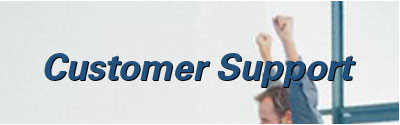
Ready for a website?
Customer Support » Email Issues
Any email issue, whether email isn't coming in or isn't going out, can easily turn an otherwise uneventful day into a frantic rush for solutions and workarounds. There are many reasons why email may stop working. Often, the problems are unique to the user's setup and without information on the specific problem, it is difficult to diagnose it accurately. Below are a few simple steps that can be tried to solve some general problems, but by no means offer a comprehensive fix.
Common Issues |
|
Please note that these solutions are noted with NRG Networks provided email in mind and not those provided by web services such as Yahoo and Hotmail or services provided within your company.
First, check your internet connection. Email is reliant on internet access. Open a web browser or what you normally use to access the internet and try to go to several simple webpages like Google.com or Newegg.com. If you can not pull up these pages, then you may have an internet connectivity problem.
You should contact your internet service provider (ISP). In the Connecticut area, this is likely to be Cox, Comcast, Charter, or AT&T, but may also be a wide variety of other services like AOL or NetZero. Essentially, this is the company you pay your internet bill to. NRG Networks is not an ISP and does not provide internet connection services.
If you have been able to pull up these pages then your problem lies elsewhere. The next question to answer is "do you receive an error message when you try to send and/or receive email?". If you are getting an error, note down the error and call us to let us know what error you are getting as well as the program you are using and the circumstances that cause you to receive the error. If there is no error, check to see if the problem is in sending and receiving email, sending email only, or receiving email only.
You can confirm that the problem is both in sending and receiving email by sending a test email to an outside email address (one that doesn't have the same name after the @ symbol) that you manage or that a friend manages (for example a Yahoo or GMail account). Also, use the outside email address to attempt to send yourself an email at the email address you are having trouble with. Give the emails a few minutes to arrive.
If neither test email was received, the problem is in both sending and receiving. If only one was, check below for the "cannot send" or "cannot receive" only fixes. If both emails arrived, then you do not have a problem sending and receiving. If you had expected an email to come in that didn't or sent an email that the other person has not received, check the topics below for those fixes.
If neither email arrived and if you use Outlook, Outlook Express, or something similar, try entirely closing out the program and reopening it. Failing that, try restarting your computer and then reopening your email program.
If restarting both Outlook (or other email program) and your computer did not work for you, then you may want to check your email settings. The method you would use to check these settings varies from program to program. Generally, you will want to look for the toolbar option on your email program that will give you the email preferences or options panel when clicked. From there, look for account settings.
You can find a tutorial for many email programs at Free Email Tutorials. Simply select your email program from the Email Clients Tutorials dropdown. Please write down the current settings before changing them.
Often if your email is provided by NRG Networks to along with your website, the incoming (POP3) and outgoing (SMTP) mail server will be mail.yourwebsitename.com. For example, if your website is www.mywebsite.com then your server entry would be mail.mywebsite.com or if your website is www.mywebsite.org then your server entry would be mail.mywebsite.org.
If this is not what is filled into the incoming and outgoing server fields, check to see if what is filled in contains the name of your internet service provider (for example, SBCGlobal). If that is the case then your problem may be with your ISP blocking a port that is used to send email. You may contact them or us for a solution.
If that is not the case, try replacing the entries in those fields with your website name as described above. Be sure to write down what was previously there before changing anything. Your user name should be your full email address. You may also, check to see if there is a line stating something along the lines of "my outgoing server (SMTP) requires authentication. This may be under advanced settings. If there is such a line, then the box by it should be Unchecked.
If you have changed anything, test your account settings if your program allows it (For example, there is a button in Outlook called "Test Account Settings".) If you receive a message about settings having passed the test or if you can't find a this button, save your settings by pressing Next/Apply/Ok until you exit the window. Then try clicking the Send/Receive button or send a test email to yourself from an outside email address and try sending an email to an outside email address.
If you are still having problems sending and receiving, please call us and let us know the program you are using, what happens when you try to send and receive, and if the problem is just with your email or if others in your office are having the same problem.
If you use web mail (Ipswitch) and access your email through a browser, make sure that you do not have a program like Outlook open somewhere else. By default Outlook will download email messages into it and take them out of the queue. This will make other services that try to receive your email believe that there is no email to be received. If closing the other email program temporarily solves your problem, you can change this setting in the preferences of your email program to allow other services to receive the email even if your other email program is running at the same time.
If there is no other email program like Outlook open or if you are not using web mail, your next step is to look for errors. If you have Outlook, you can press the Send/Receive button to make errors appear if the program is registering one. If you have another program check for a similar button or attempt to send yourself a test email to prompt an error to appear. If an error does appear, note it down and let us know what it was and what program you are using when you call us.
If you do not receive an error, try restarting your email program and/or your computer the reopening the program. If this does not work, try checking your email settings as described in the 'cannot send or receive' entry above.
Are you receiving an error when you try to send email? If so, note it down and give us a call, letting us know what program you are using and what the error is. If you do not see an error, look at the folders in your email service.
Check the Outgoing folder. It may be called Outbox or have another name, but it is generally a folder where email will go while waiting to be sent. Usually, email is sent so quickly, it does not get stored here, but if there is email stored here there will likely be a number near it indicating new unsent emails. Whether there is a number or not click into this folder to see if there are emails stored here.
If there are emails, check to see if any of these emails have attachments. If there are attachments, check the size of the attachment. To do this you may need to save the attachment to your Desktop (often you can do this by right clicking on the name or icon of the attachment and clicking Save As) then right click on its icon and click Properties (or Get Info). The file size should be listed there. If it is larger than a few megabytes (mb), it may take some time for it to send and it may hold up other emails until it does so. The simplest thing to do here is wait.
Your anti-virus software, especially Norton, can also interfere with this as it takes extra time to process your emails and may become stuck on a large one. You can temporarily shut down your anti-virus software for the length of time it takes to send the email and restart it or you can check your anti-virus preferences to disable email scanning either temporarily or permanently.
If the above fails, try restarting your email program and/or your computer the reopening the program. If this does not work, try checking your email settings as described in the 'cannot send or receive' entry above.
First, check that you can send email in general. The entry above may help. If it seems it is just one person or a handful of people who do not receive your emails, ask them to check their junk or spam folder for the email as it may have ended up there, especially if you have a fancy signature on your email or have included an attachment with it. It can also be the case if an email has a lot of recipients or a long trail or replies.
A bounceback is an email you will receive if there has been certain types of errors in sending. This can occur if you have mistyped the recipient's email address, if the email address you are sending to no longer exists, or if the recipients email server has refused your email although you may not always receive a bounceback for the latter issue.
If you have received a bounceback that does not indicate a mistyped address, you can call us for assistance. We will ask you to forward the bounceback to us so we can determine its cause. If you are receiving a large number of bouncebacks, it may be an indication that your email account has been compromised by a spammer.
An email refusal can occur if your email address or email domain (the part after the @) has been blacklisted. Blacklists are generally filters that email servers use to keep spam and other unwanted email out of users inboxes. There are many blacklists, from common blacklists that are used by many email servers to individual ones maintained by one server. These are aided by user complaints. If enough users note that something is spam or similarly unwanted then that address or domain can be added to the list though that is not the only way the list gets updated.
It is possible to be on one of these, but not others. You can end up on of these lists for many reasons, most of which are not malicious. If your company sends out a great deal of advertisement email to many recipients you may end up there. If you've had problems in the past with an account that got hacked into and was then used for spamming, your entire company's set of email addresses can end up there. This is to say that being blacklisted does not mean that you are being accused of being a spammer. You may have just fallen into an unfortunate set of circumstances.
You will not necessarily know if this is the case, but we can help you determine this and help get you off any blacklists you may be on.
You can ask the person you are trying to email to whitelist you, which is to say that they would go into their email preferences and mark your specific email address as safe. In Outlook 2003, adding someone to the safe senders list can be done by clicking Actions in the toolbar then highlighting the Junk Email link which should reveal the option to open the Junk Email Options panel. Follow the instructions there. The methods for doing this vary by service, but the result will be that no matter what the blacklist says, your email will get through to that person.
If whitelisting didn't help or if you are able to email some people at a certain email domain and not others, then you are likely not blacklisted. Give us a call and we will help you work through your problem though we ask that you please remember that email may sometimes take some time to be sent and received, depending on the workload of the email servers involved at the time the email is sent. Allow a half hour to pass before considering it a problem.
Check your spam/bulk mail folder. For various reasons the email may have gone there. If you have your email set up to automatically delete spam, you may want to check your deleted folder also. Along these lines, it is also possible that the email was marked as spam and deleted entirely the moment it came in. We will never set up email to do this by default, but if you have your email set up with this behavior, you may want to temporarily disable it then ask the person you are expecting mail from to send it again. This is especially true if the email is large or contains an attachment or fancy signature.
If the above is not true, check with the person sending you the email to see if they have received a bounceback or other error when they tried to send the email (essentially, see if they got the email back). They may also want to check to see if the email really went out and did not get stuck in Outgoing.
Failing the above circumstances, note down the time that the email was supposedly sent and the senders email address then give us a call. We can track down what happened to it.
We have several spam filters in use on the email we provide, many of which you will never see working. If you do receive an email that is tagged as spam, take a look at the email to see if it really is spam. If it is then you can set up a rule to have tagged emails moved to the spam folder. This will vary by email program. In Outlook 2003, it can be done by right clicking on the email, clicking Create Rule and following the instructions there.
If the email is not spam, you can whitelist the sender as detailed in the topic above or you can call us. We will ask you to forward the wrongly tagged email to us and then incorporate that data into our spam filters.
Though we strive to weed out as much spam as we can, spammers are very persistent and it is an ongoing war where each side will eventually counter any advancements made by the other side. You can call us to discuss your spam needs and we can adjust the level of filter for your company. However, we can not expect to block all spam and we will never create a rule that will delete your spam as legally we can't delete your email. What's someone's spam, might be someone else's valued email.
One type of 'spam' to be particularly concerned about is bouncebacks. These are emails that are received when email can't be delivered for whatever reason. It is basically the 'return to sender' of the email world. If you are receiving many bouncebacks, especially ones noting email addresses you never sent to, it may be a sign that a spammer has been using your email account.
The first step here is to change your password. A secure password will have at least letters and numbers. It will optimally have combinations of uppercase and lowercase letters as well as special characters like $ and _, but of course, it needs to be something you can remember.
If this does not help the problem, please call us.
Tips for avoiding future spam include 'encrypting' email addresses if they must be posted to a website. This is why occasionally on forums you will see an email address that says something like emailname at mywebsite dot com. A normal user can read it, but bots that pick up email addresses for use in spam databases don't see it as an email address. When we create websites, we do a version of character encryption on posted email addresses to help in this respect.
Note down the error and give us a call, letting us know what program you are using, what the error is, and what you were trying to do when you received the error.
If you have tried, unsuccessfully to log in to your email account more than three times, you will be locked out for a period of time. This is a security feature to help stop unauthorized others from gaining access to your account.
Generally, we can't give you your password, but we can reset it for you if you call with this problem.
If you are getting an error other than the "invalid username/password" type or still cannot access your account, note it down and give us a call.
Since email programs vary in the directions on changing your password, the simplest way to do it is to log into the web mail version of your email. Generally, NRG Networks provided emails come with this. If you do not know how to get into it, open a new browser window then type in mail.yoursitename.com into the address bar at the top. You will need to replace 'yoursitename.com' with whatever your website happens to be so if your website is mywebsite.org then you would type in mail.mywebsite.org, simple as that.
Once there, log in as you would normally do for your email. Username is your email address and password is the same one you use for your email. Then look for a link on the side that says Preferences. Click into here and you should see two boxes below where you can type in your new password. Click save at the top and you're all set.
If you don't have web mail or can't get into it, you can change your password through whatever email program you use as well, but the instructions vary by program. Generally, you want to look for a preferences or options area which is usually under the topic Tools in the toolbar, but may also be under Edit or File. Then look for email settings. You can find a tutorial for many email programs at Free Email Tutorials. Simply select your email program from the Email Clients Tutorials dropdown then follow the instructions into the email settings area and look for log in information.